3. Document Scanning
If you need to incorporate document scanning into the visitor registration process and a scanner is available on your registered device, you can leverage the respective feature in workflow configuration.
Configure Your Periphery
First, check if the scanner has been added as a periphery to the device.
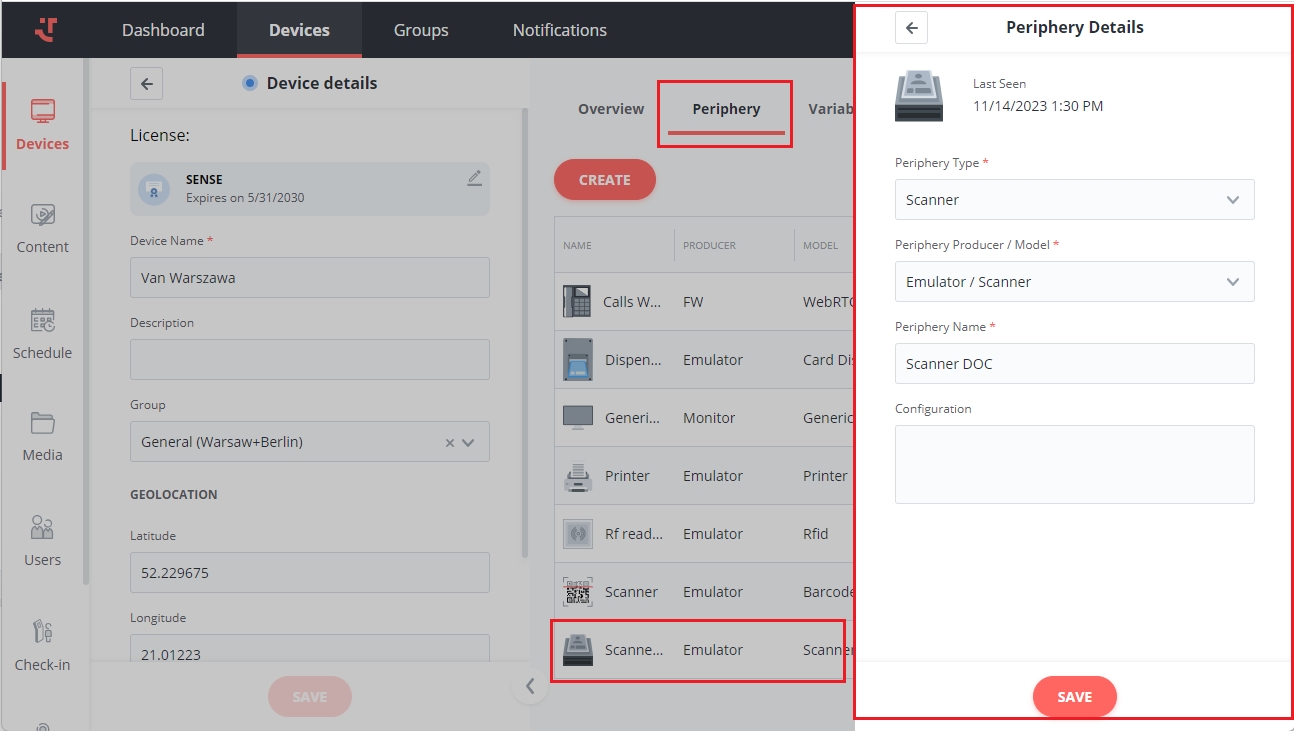
Configure Your Workflow
To enable the visitor document scanning feature, you need to configure it on the Workflow tab.
Select the 'Scanning' card on the workflow diagram and add a user agreement under ''Scan personal documents" in the right-hand column. Learn more about document uploading in Check-In Settings.

Scan Visitor's Documents during Self-Registration or Check-In
During the registration process at the kiosk, the system will first prompt the visitor to sign the personal agreement.
After signing the document, the system will then prompt the visitor to scan their data. The visitor should follow the instructions displayed on the kiosk.

Last updated
Was this helpful?
