1. Sending Invitations
After creating a visit and adding visitors to it, invitations need to be sent.
Invitation emails contain crucial information about the visit, including personal entry codes (QR or PIN). Furthermore, they can include details about online pre-registration, streamlining the check-in process and avoiding queues at the kiosk. Visitors can complete questionnaires and agreements beforehand.
You can choose between sending personal and group invitations. The main difference is that a group invitation is sent to one or several individuals within the group (the leaders or coordinators of the group) and contains the check-in data for all the visitors specified in the visit. The group leader then distributes the entry QR codes or PIN codes.
To send an invitation, follow these steps:
Navigate to the Visits tab and open the upcoming visit from the list by clicking the respective row.
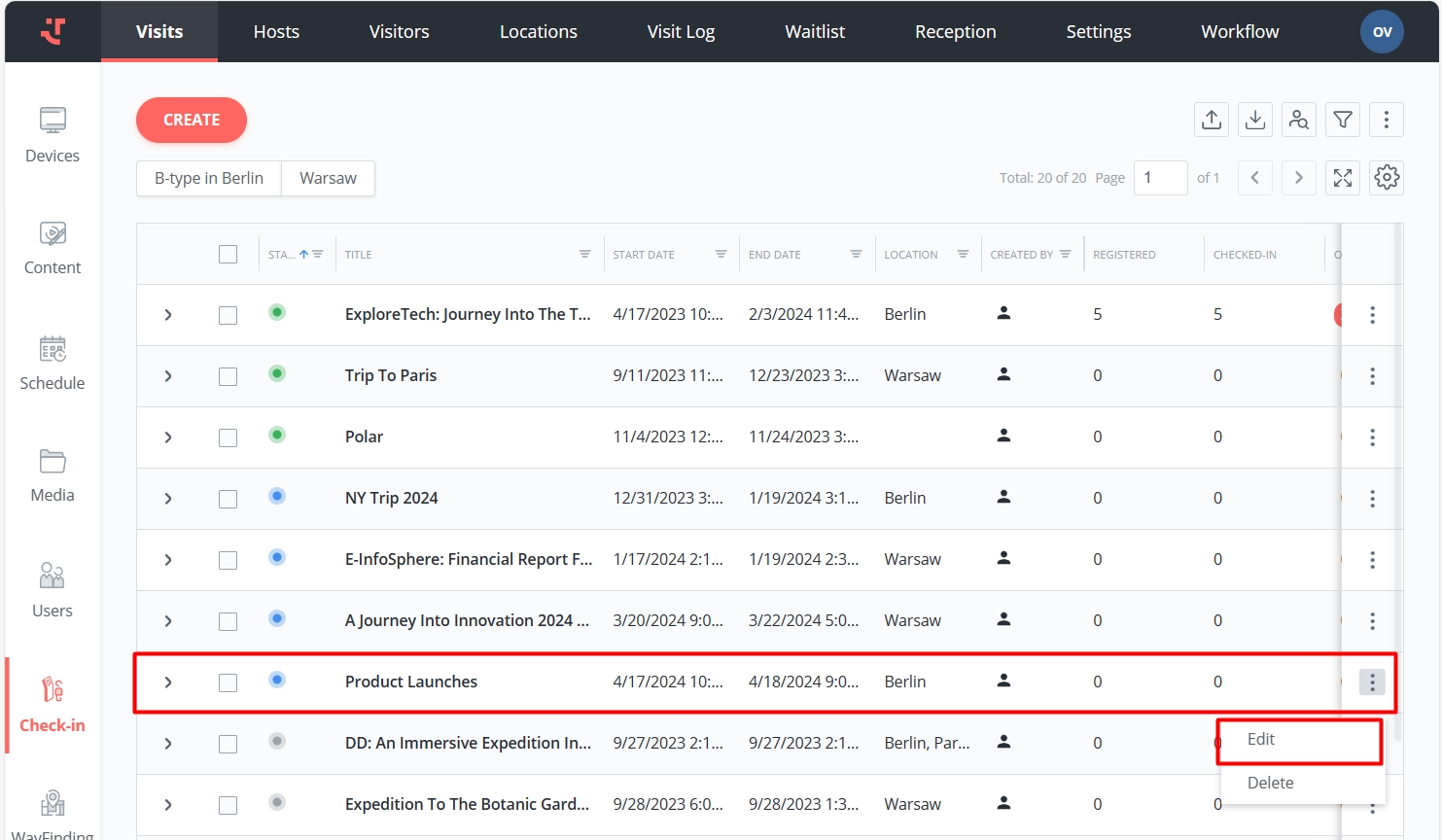
Select all visitors by ticking the checkbox at the top, or select intended invitees by ticking the checkboxes next to their names. If there are no visitors displayed in the visit details or if you wish to add further visitors to the list, read Creating a Visit and Adding Visitors.
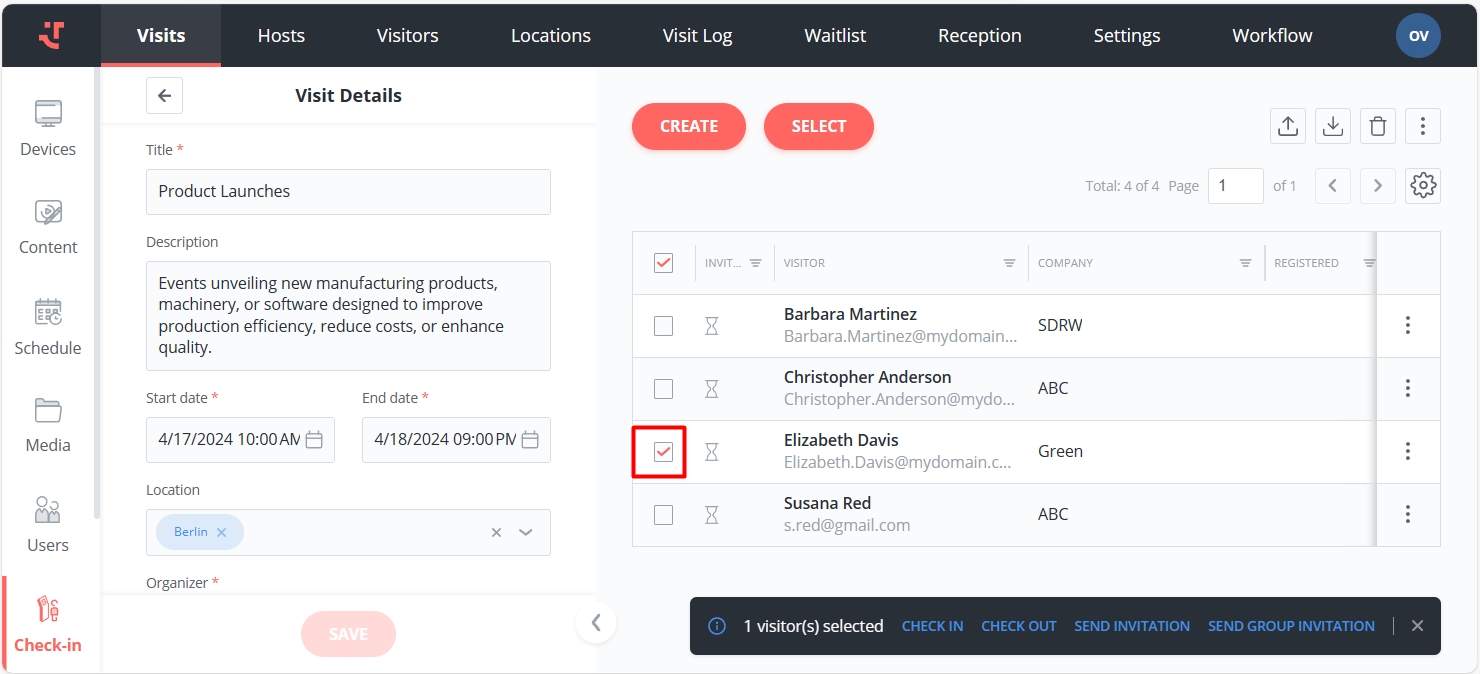
Click 'Send invitation' on the bottom panel.
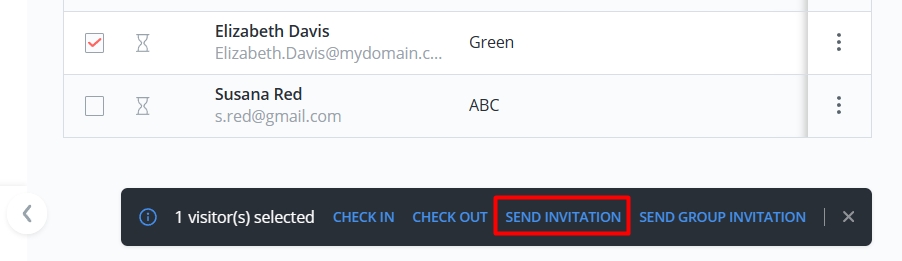
As a result, the system will send invitations based on the specified template and the language designated for each visitor. In cases where a visitor's language is unspecified, the system will use the default language of the invitation.
Sent invitations are marked with the special icon next to the visitor's name.
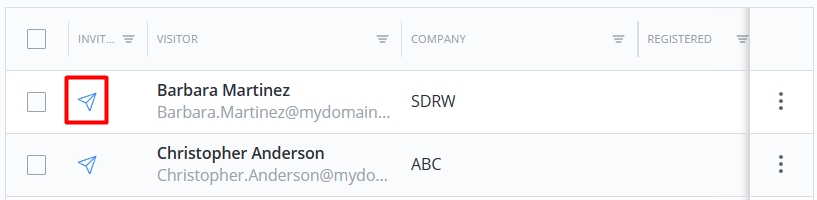
Last updated
Was this helpful?
