Uploading Visitors from File
You can upload a list of visitors either from a CSV or an Excel file. Additionally, you can upload photos for existing visitors.
To upload visitors from a CSV/xlsx file, follow these steps:
Match the column names in your file with the fields configured in settings (Check-in → Settings → Fields and data → Visitors).

Click on the 'Upload' icon-button on the Visitors tab or in the visit details on the Visits tab.
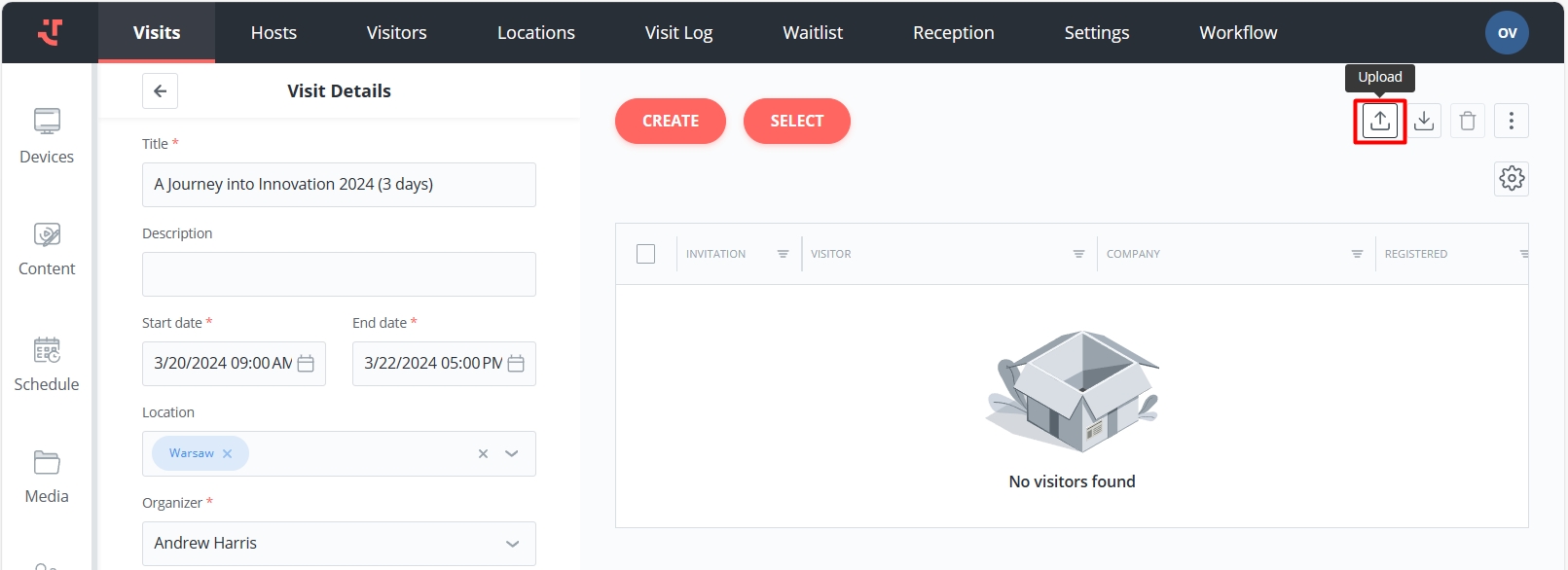
Select the CSV/xlsx file.
You can download an example of a CSV file here (do not forget to adjust the mapping):
Last updated
Was this helpful?
